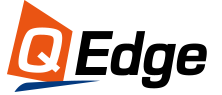As a versatile project management and collaboration platform, Trello empowers teams to customize workflows for their unique needs. One of the key features that enables this flexibility is Trello’s system of boards, lists, and cards. While cards hold specific tasks and information, lists allow you to categorize cards into groups that make sense for your work.
So how do you translate your team’s process into organized lists within Trello? This comprehensive guide will teach you how to create lists from scratch, customize them for your purposes, populate them with cards, and start leveraging them to boost productivity.
Understanding Trello Lists
Before diving into list creation, it’s helpful to understand their intended role in the bigger picture of Trello. Think of Trello boards as the overarching workspace tying your project together. Lists operate one level down, as groups within that workspace. Finally, cards hold the actual content and tasks to complete.
By organizing project cards into categorized lists, you can:
- Break down larger workflows into steps from start to finish
- Assign cards to team members based on list/category
- Gain a high-level view of what stage each task is in
- Limit visibility of certain lists to relevant teammates
- Track progress through different phases of work
The flexibility of lists lets teams replicate their existing processes or define new workflows entirely within Trello. Whether you manage something as simple as a grocery list or complex multi-year product roadmaps, Trello has you covered.
Now let’s go through how to set up lists tailored to your needs.
Creating Your First New List
On your Trello board, lists appear in vertical columns across the screen. To create a new one, just follow these simple steps:
- Click “Add a list...” on the far right of your existing lists. This expandable menu option appears in the home sidebar or at the bottom of your list columns.
- A text field will open up prompting you to name your new list. Enter something descriptive but concise like “Ideas”, “To-Do”, or “In Progress.” These should give anyone on your team an at-a-glance idea of what that list will contain.
- Hit enter or click the “Add list” confirmation button. Your new Trello list will now appear as the rightmost column on your board!
When creating multiple lists, take care to organize them in an order that makes sense for your workflow. Trello enables drag-and-drop reordering: click a list header and move left or right as needed.
Customizing Settings and Parameters
Beyond naming, Trello provides various options for customizing brand new or existing lists:
Color Coding
Apply distinctive colors to lists for quick visual association. With colorful categories, team members can instantly know what kind of cards belong in each column.
To change list color settings:
- Navigate to the top right corner of your list, where three dots signal a drop-down menu. Click into the List Actions.
- Select “Change color” then swipe through options like red, green, blue, gray, yellow, and more.
- Choose whichever is most fitting for that list’s purpose!
Apart from color designations, also utilize background colors, label colors, due date indications, and member assignments to cards themselves. This supports understanding of what type of task or project phase that card represents.
Permissions
For boards dealing with confidential subject matter, access limits prove critical. Trello enables admins and editors to configure what access levels other members have:
- From the List Actions drop-down, choose “Change permissions.”
- Review the Adjust members allowed to access this list section.
- Check or uncheck teammates as desired.
Note permissions must be additive starting from Public, Private, and finally strictest as Team-Visible. For example, you cannot make an already Private list entirely Public again. Set conservative initial access, then expand as comfortable.
Card Count
Track how many cards fill up a certain list as metrics on completion rates. The number changes dynamically within each list header as you add and remove cards. Monitor if tasks back up within a certain stage by glancing at totals!
For example, 15 cards in your Testing column may indicate a need to reallocate resources. If cards overflow without finishing, work bottlenecks at that list.
Pay attention to volume in addition to strict permissions and color coding!
Archiving vs Deleting
On occasion, teams may decide certain Trello lists no longer fit their workflow. Prefer archiving over deleting when possible to avoid losing valuable history:
- Archiving removes the list from the active board but preserves the stored data just out of sight. Click List Actions > Archive.
- Deleting erases all traces entirely with no pathway for recovery. If you might ever reference that list again, avoid permanent deletion until you’re absolutely certain.
Now that you know how to set up lists fit for any purpose, it’s time to put them into action!
Populating Trello Lists by Adding Cards
Blank lists have limited value—filling them with cards makes all the difference. Each card that you place into a list should represent one specific action item, project deliverable, or piece of information aligned to the purpose of that list.
Create a New Card
Adding cards is quick and intuitive within Trello:
- Navigate to the appropriate list for that planned task, request, or project chunk.
- Click the + Add a Card button at the top right of the list or the bottom right Add a Card... link.
- Enter the details into the card title, description, labels, members, checklist, and more as necessary.
- The card now appears visually within your chosen list!
Cards added to Trello lists gain visibility based on that list’s access permissions. Don’t forget to set those appropriately.
Move Existing Cards
Not seeing the results or progress you expected from a certain list category? Simply drag and drop individual cards between lists as priorities change:
- Hover over any existing card.
- Click and hold to pick it up from its original list.
- Drag left or right and drop into the destination list now reflecting its updated status.
This ability makes Trello flexible as projects evolve. Dynamic list structures keep teams nimble within even rigid business processes.
Copy Full Lists
For mirrored or repetitive workflows, copying entire lists wholesale can accelerate setup time:
- Select List Actions > Copy List.
- Choose where to place the duplicate iteration, even onto other boards.
- Rename or recolor as needed, then populate with relevant cards.
Now your squad can reuse best list templates instead of reinventing wheels!
Maximizing Project Workflows with Lists
Trello lists shine the most once actively maintained and stocked with cards from your team. At that point, their utility materializes for tracking work staged in phases. Let’s explore some example list structures for common project management use cases.
Product Roadmaps
Compiling long-range product plans? Set up Trello lists as milestone markers or quarters on a timeline:
- Backlog
- Q1 2024 Planning
- Q2 2024 Execution
- Q3 2024 Wrap Up
- 2025 and Beyond
As your team adds epics, stories, and strategy details into card entries, Trello’s list categorization keeps those building blocks organized. Also utilize start/due dates, attachments, comments and @ member mentions for deeper context. Checklists within cards break higher-level initiatives into tactical sub-tasks as well.
Marketing Campaigns
For marketers devising client campaigns or sales enablement content, use lists to designate:
- Approval Needed
- Content Ideas
- In Writing
- Waiting on Feedback
- Final Review
- Approved & Live
This structures an otherwise chaotic creative process into a neat status-based workflow. At quick glance, you know what stage each blog post, video, or webinar sits within and who bears next accountability. Trello reduces dropped balls through these list-based handoff systems.
IT Help Desk Ticketing
Streamlining IT support requires lists aligned to ticket handling:
- New Requests
- Scheduled/In Progress
- Awaiting Customer Response
- Urgent/Escalated
- Closed Requests
Lists provide both macro statistics and micro-details. Macro meaning the volume of tickets queuing up requiring assignment based on list totals. Micro via each card’s history of technician ownership, diagnostic comments, error screenshots and resolution confirmations before closing.
Customize Your Own
From construction projects to restaurant openings to non-profit initiatives, Trello’s list functionality scales to any team size or purpose. Probe your collaborators on what current workflows fail to satisfy. Could tiered lists replace reminders lost in long email chains? Take time to strategize and map the ideal process.
Then architect supporting lists across which assignments can flow seamlessly reflecting real work states, not just theoretical steps. Lead with the flexibility to restructure lists as business realities unfold. As long as your content-holding cards shuffle across categorized lists, Trello keeps everyone and everything in sync.
The Power of Trello Lists
Trello’s digital lists may sound basic—but simple and straightforward produce the most versatile systems. Setting up boards, lists, and cards only takes minutes while equipping your team for the long haul of organized project excellence. Start small by populating just one list. As comfort with the platform grows, so too can your integrated workflow automation through lists.
Remember lists' unique abilities to:
- Illustrate work segmented across phases needing sequenced handoff
- Produce colorful categorization making virtually anything more coherent
- Cue productivity via statistics on list volume indicating where attention lags
- Prevent distraction via access limits keeping teammates focused
- Restore order through flexible reprioritization drag-and-drop ease
- Resurface legacy information by unarchiving inactive lists
Now put Trello lists to work for your next initiative! Transform open-ended effort into structured workflows promising delightfully smooth delivery. Where will you start building lists first?